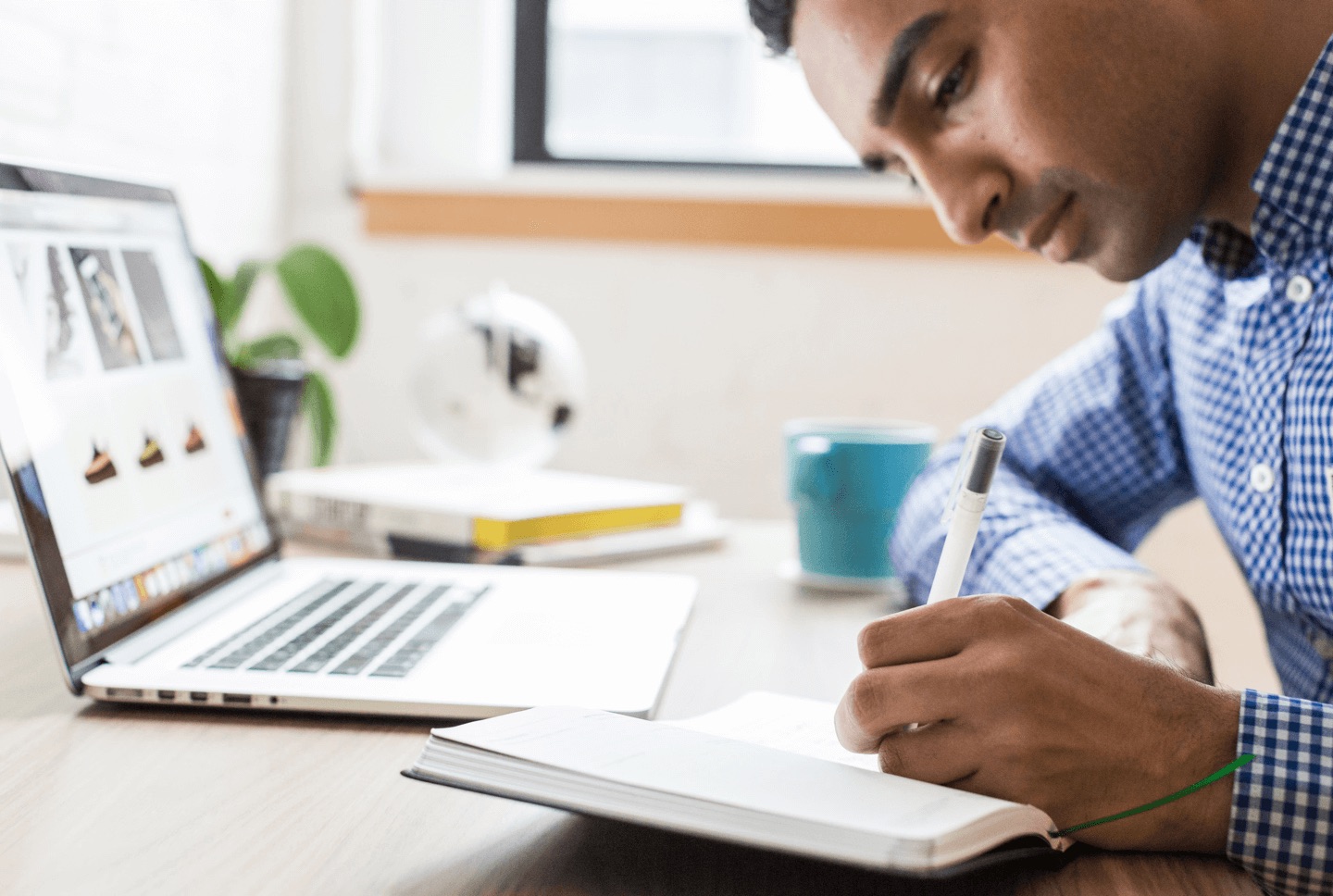
Learn
Self-Paced Data Analytics Courses
Online, project-based courses to help you build job-ready business intelligence skills.
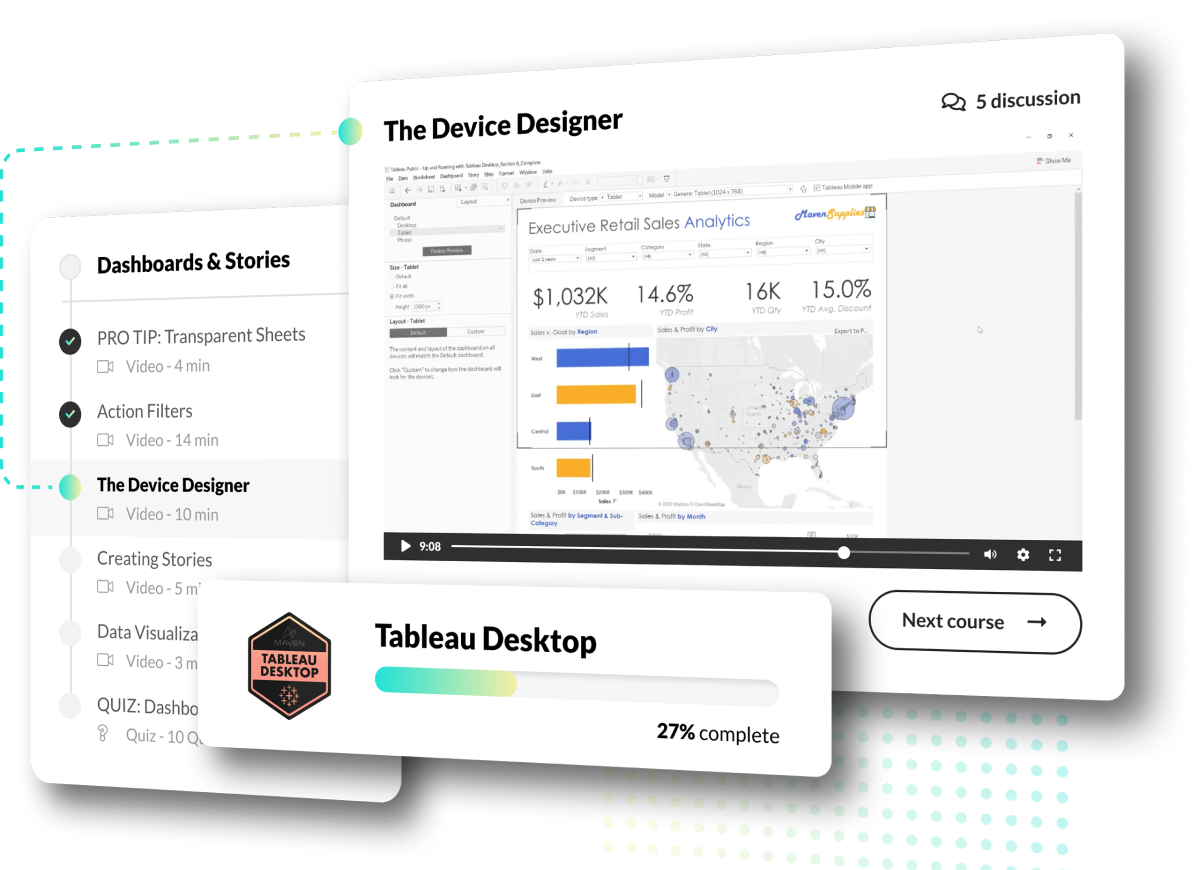
NEW

How Large Language Models (LLMs) Work
Understanding large language models: transformers, embeddings, and attention explained
1
Alice Zhao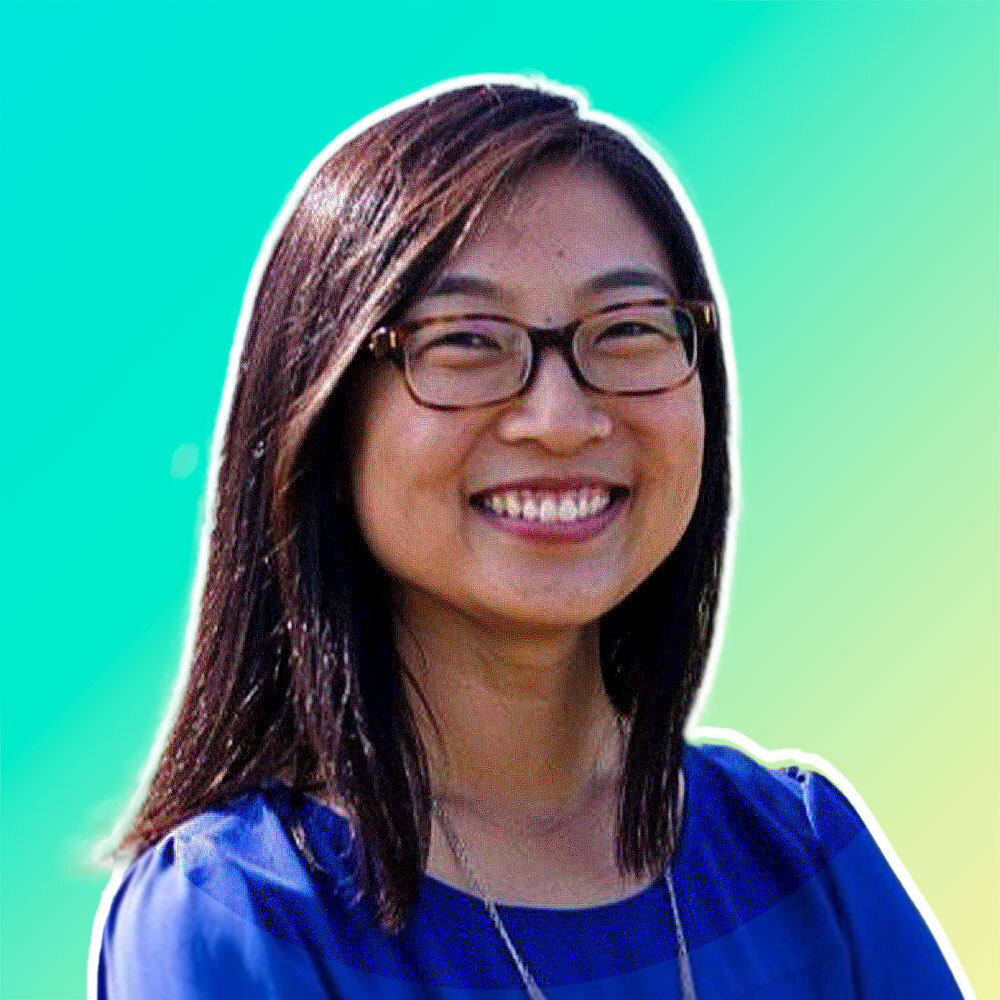
Alice Zhao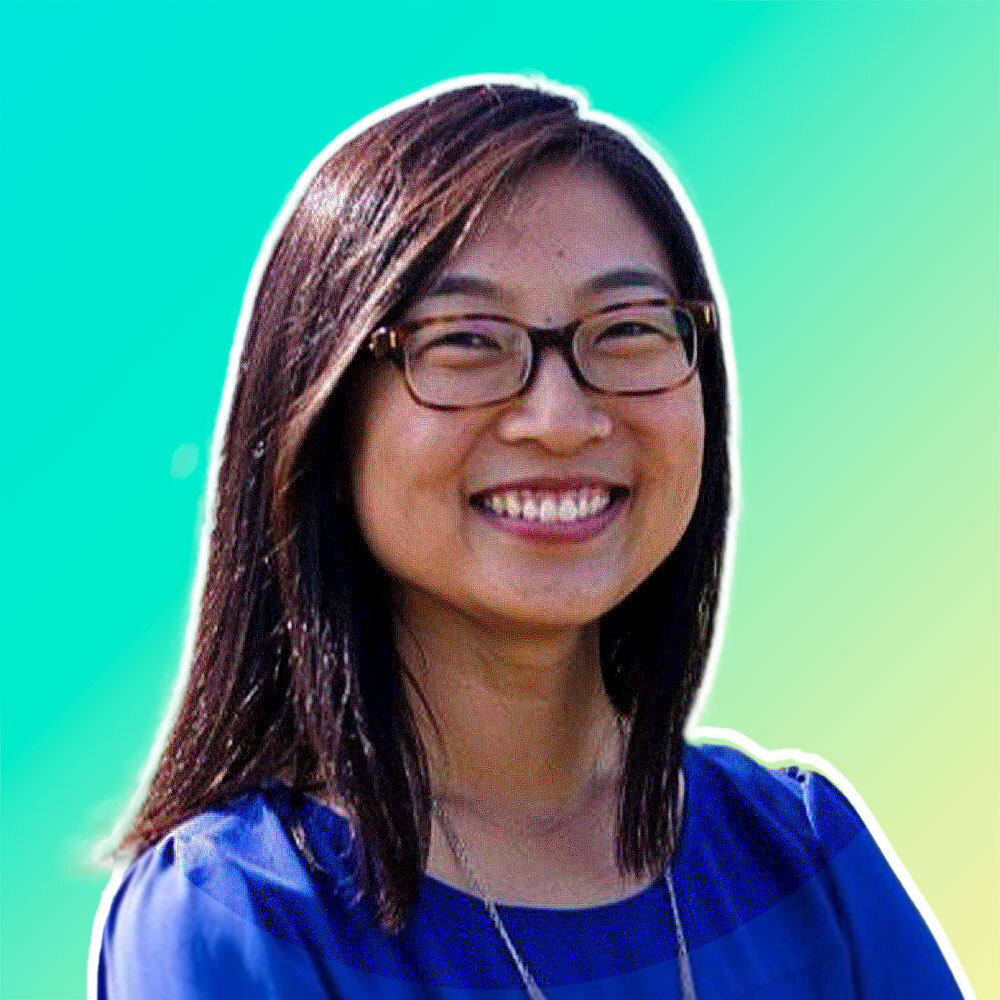
NEW

Intro to Neural Networks & Deep Learning
A visual breakdown of the calculations and training process behind deep learning models
2
Alice Zhao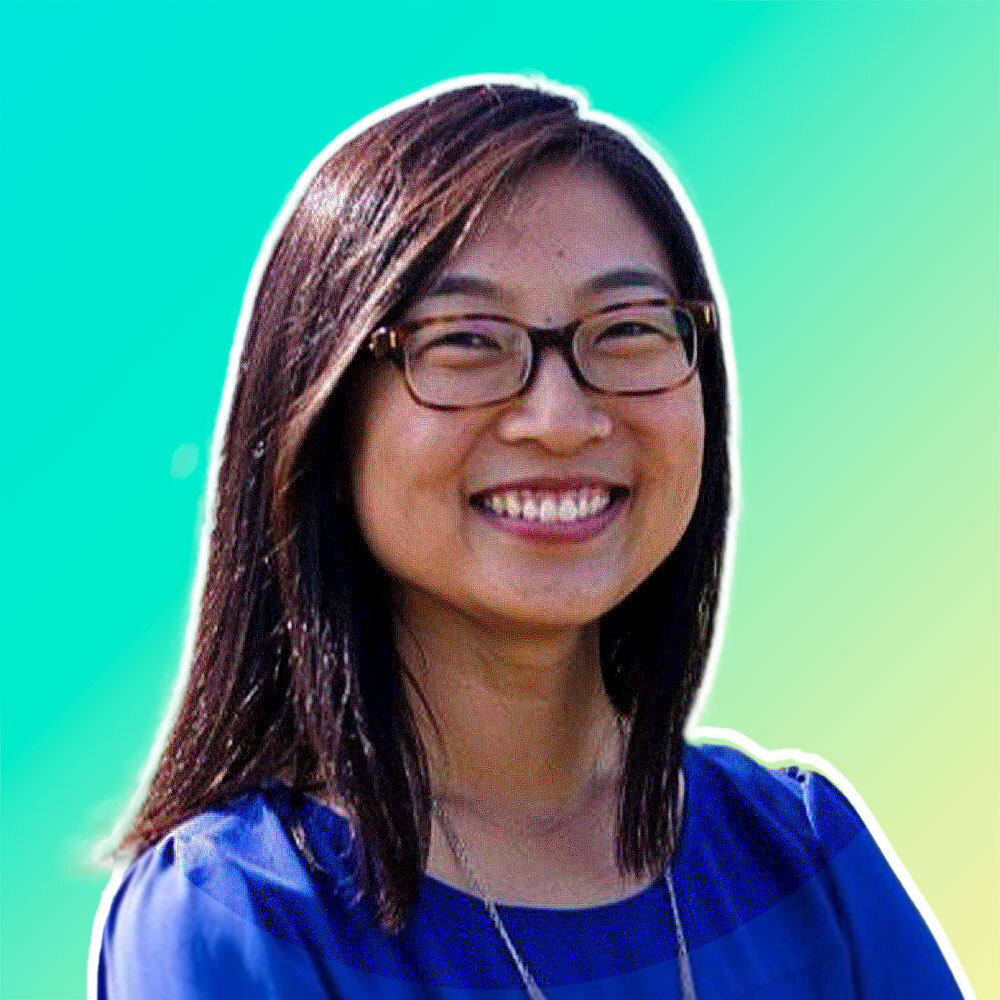
Alice Zhao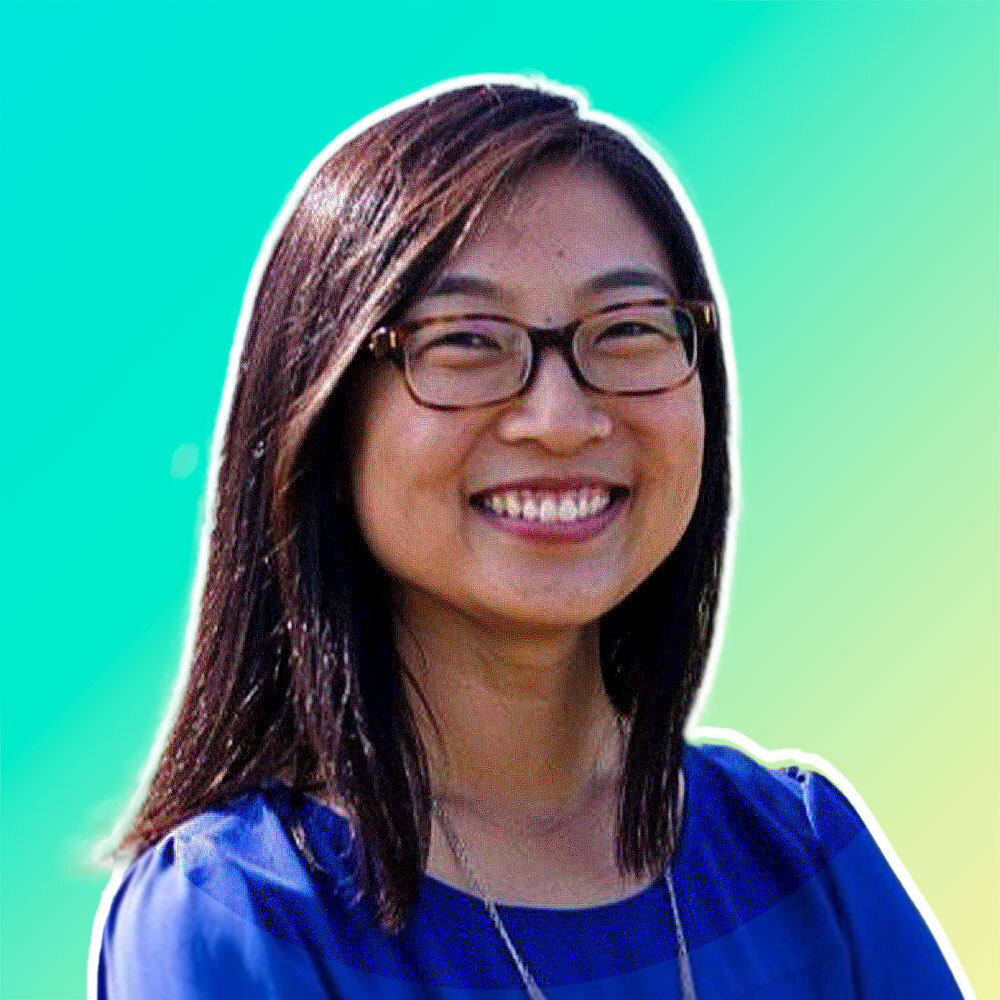
NEW

Natural Language Processing in Python
Learn NLP in Python, including text preprocessing, machine learning, transformers & LLMs using scikit-learn, spaCy & Hugging Face
22
+1
Alice Zhao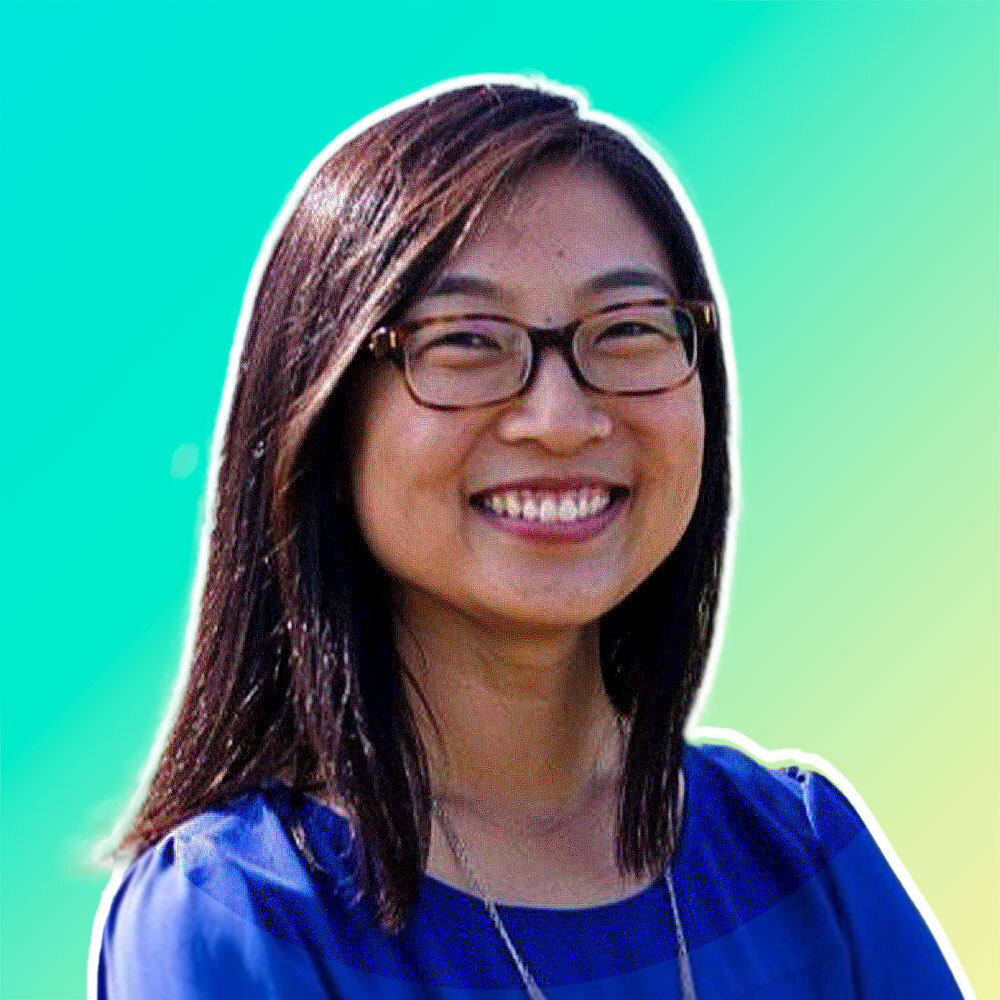
Alice Zhao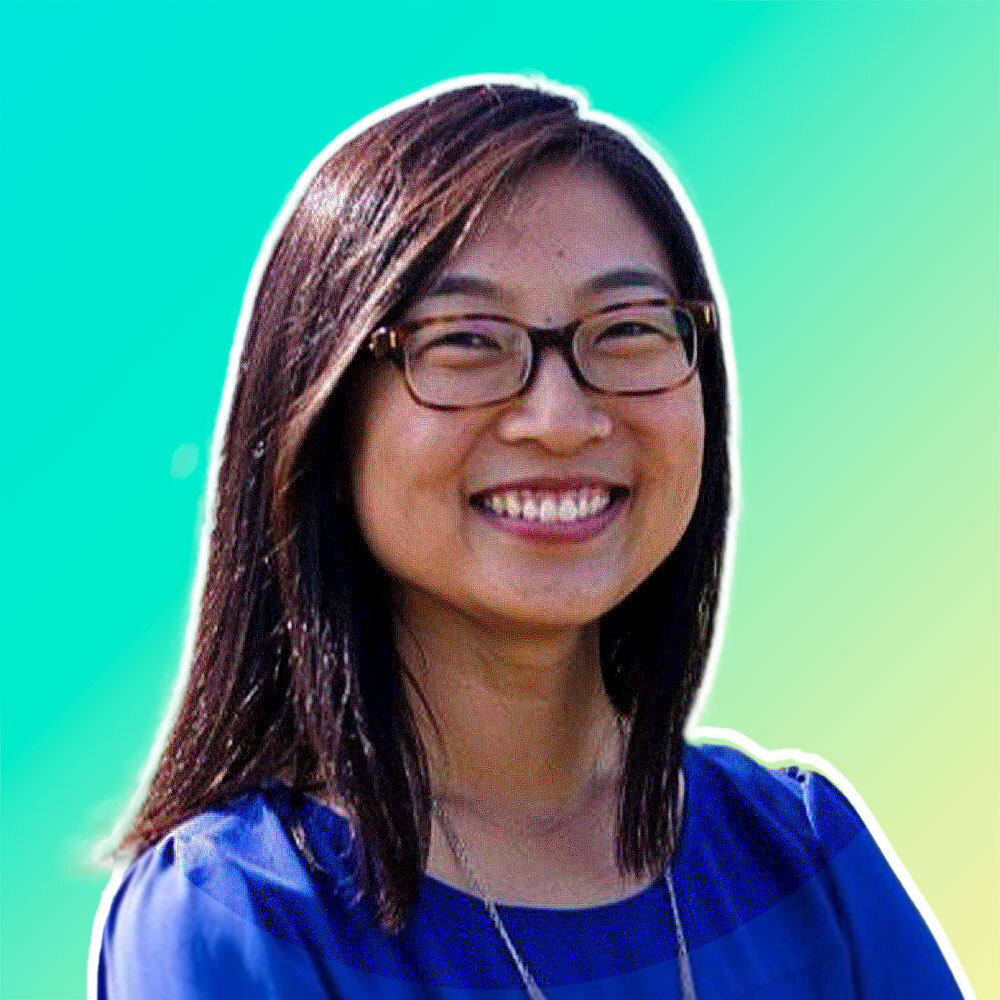
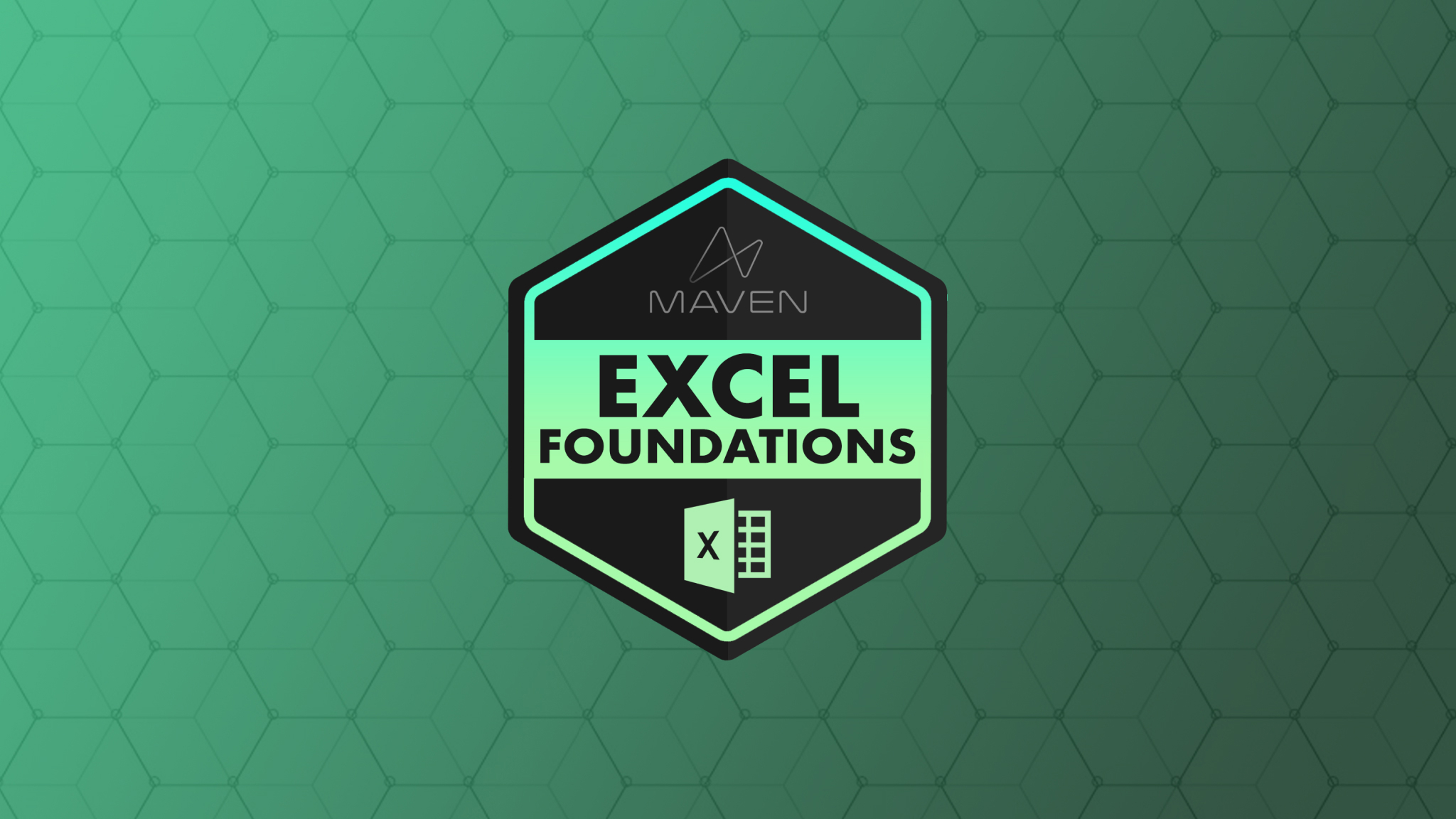
Microsoft Excel Foundations
Master foundational skills for managing, analyzing and communicating with data in Excel, with hands-on, real-world projects
9
+1
Enrique Ruiz
Enrique Ruiz
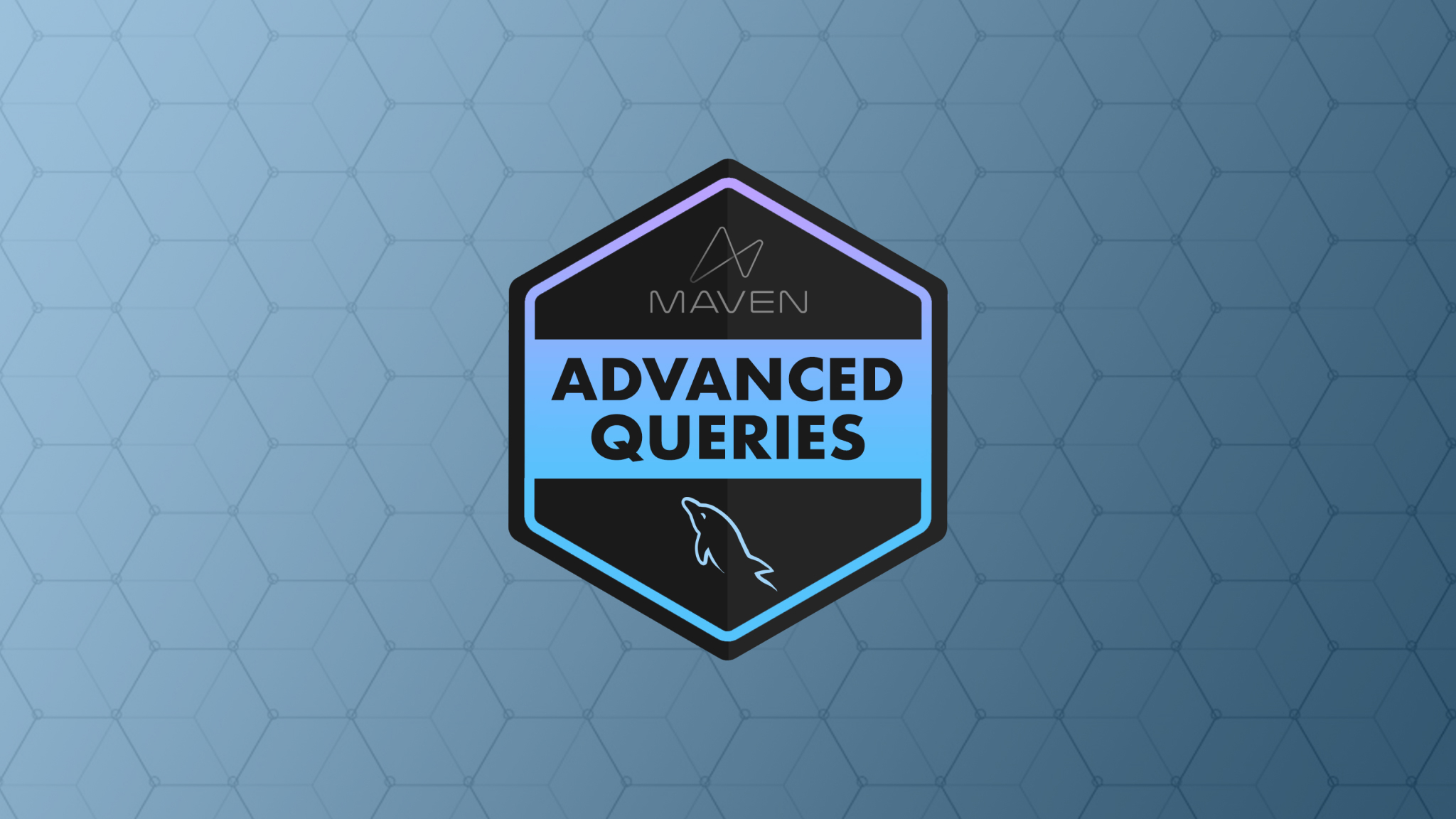
Advanced SQL Querying
Learn advanced data analysis with SQL, and master topics like subqueries, CTEs, window functions, and more
13.5
+1
Alice Zhao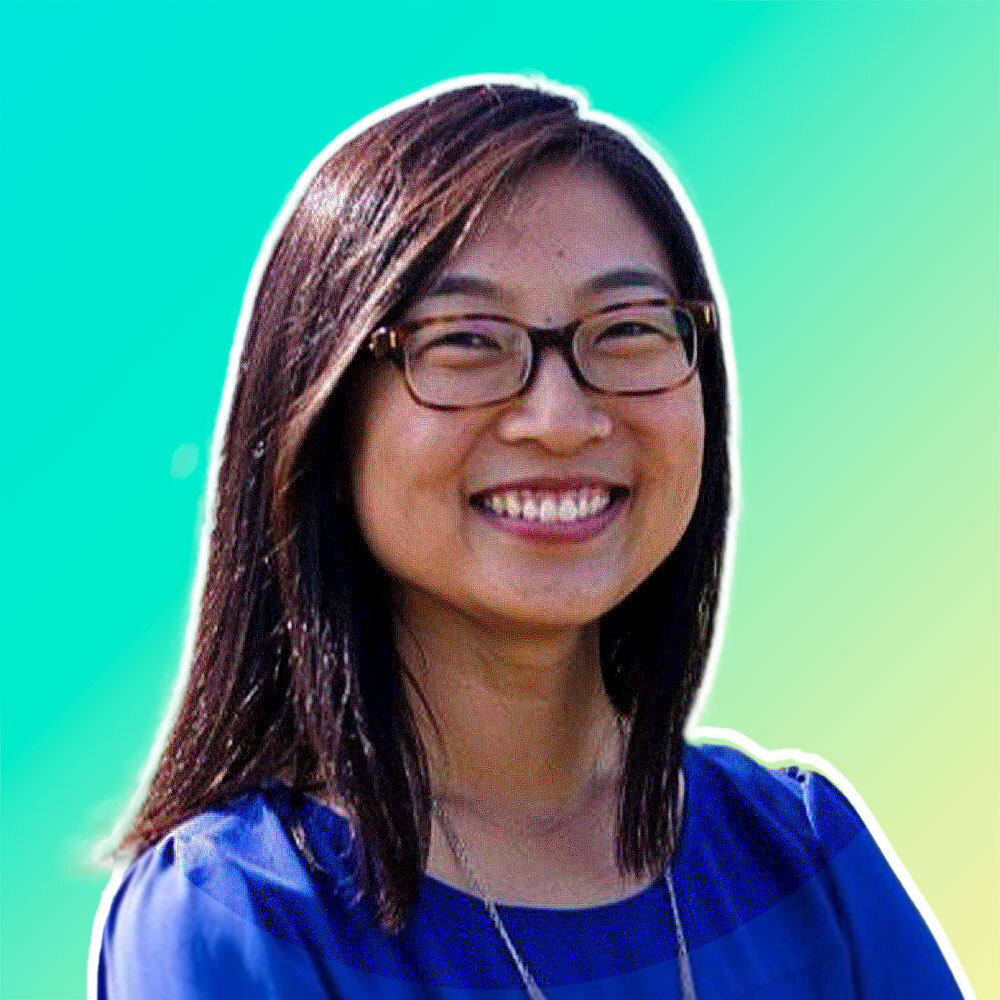
Alice Zhao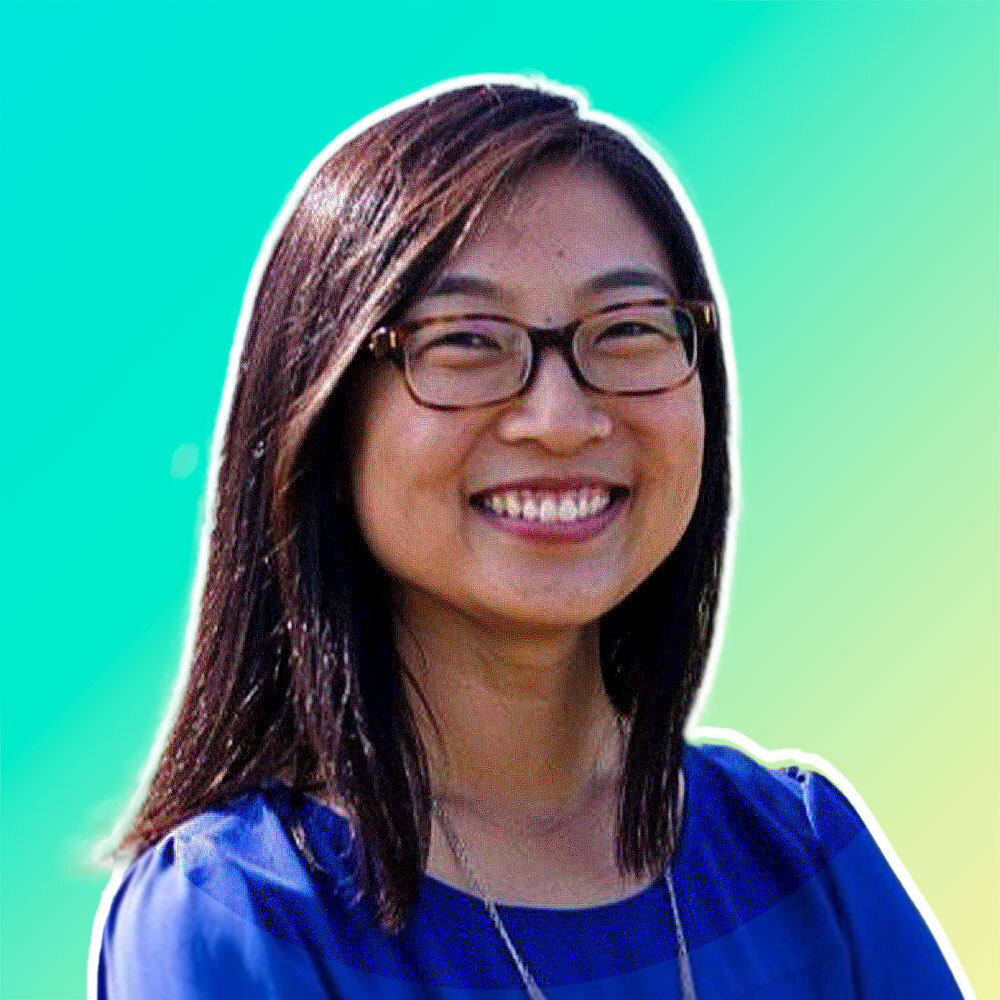

Data & AI Ethics
Explore the impact of bias and other ethical issues in the age of data & AI, and the importance of responsible data collection and stewardship
2
Chris Bruehl
Chris Bruehl
FREE
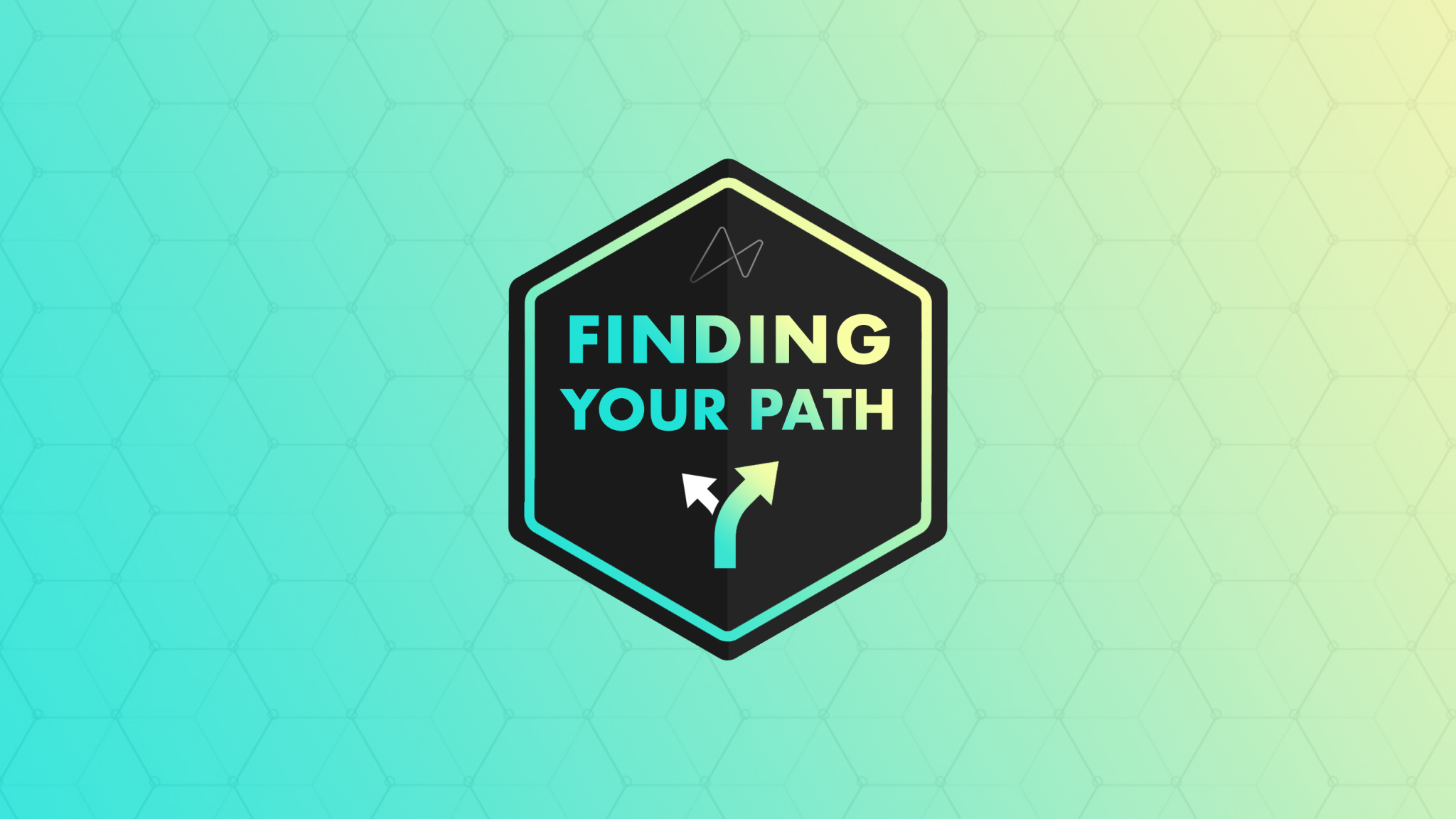
Finding Your Path in Data
Learn why data skills are more important than ever, and explore tools and resources to help you find your perfect career path
1
Chris Dutton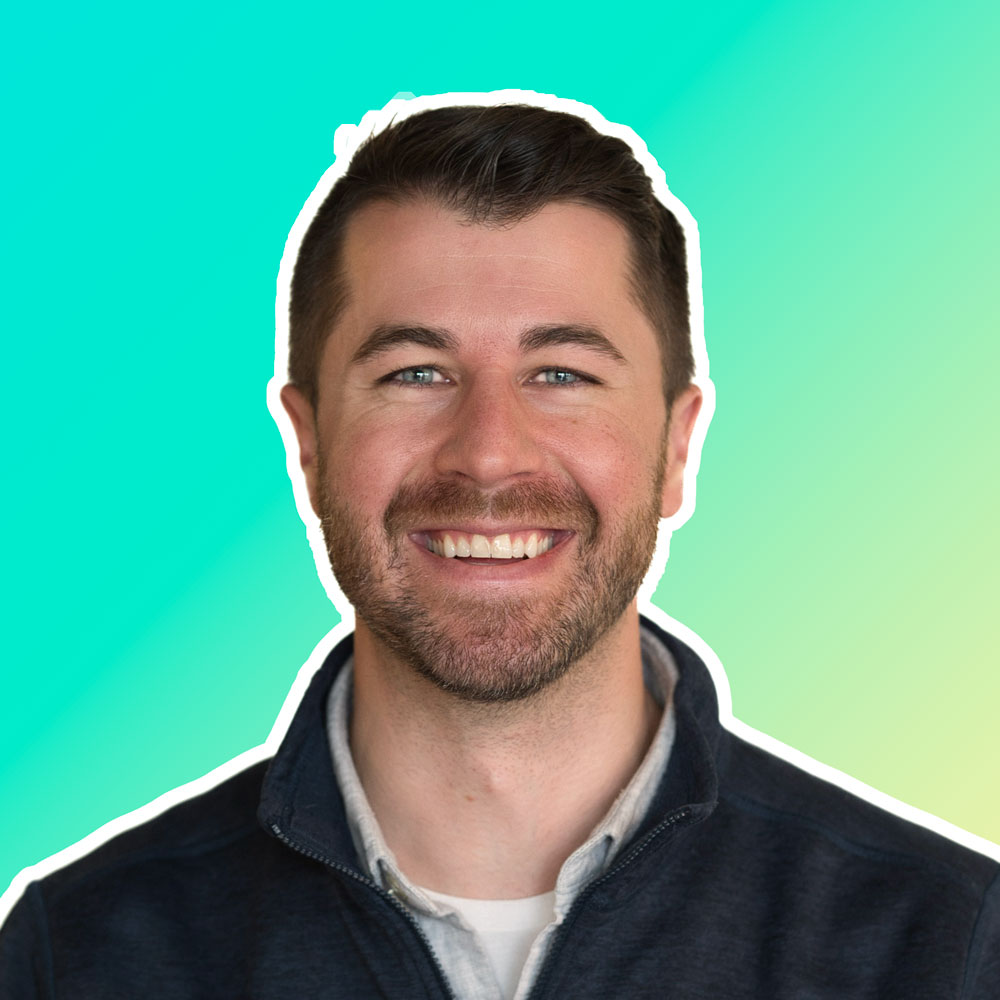
Chris Dutton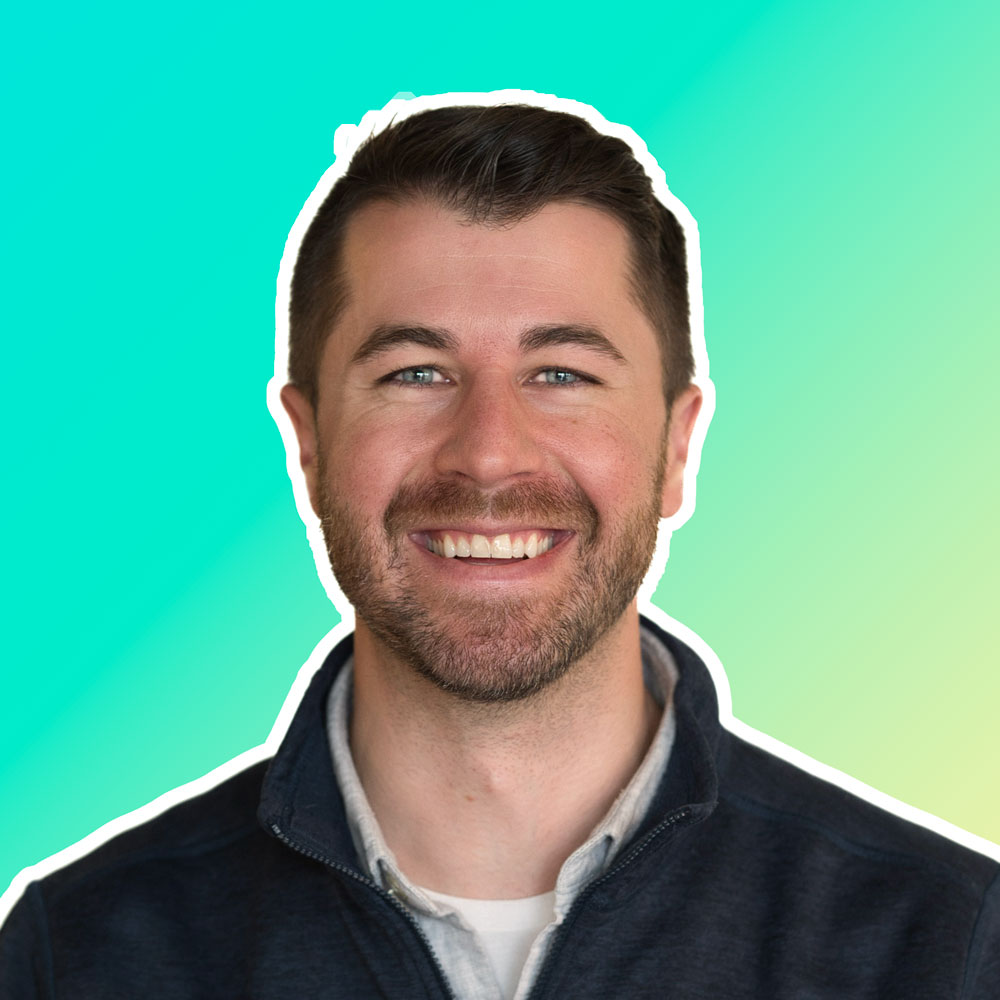

Building a World-Class Portfolio
Learn how to build and host an eye-catching project portfolio to demonstrate your skills and showcase your best work
1
Enrique Ruiz
Enrique Ruiz

Networking & Applying for Jobs
Learn how to network smarter, and apply proven tactics to expand your reach, connect with great people, and discover new opportunities
1
John Pauler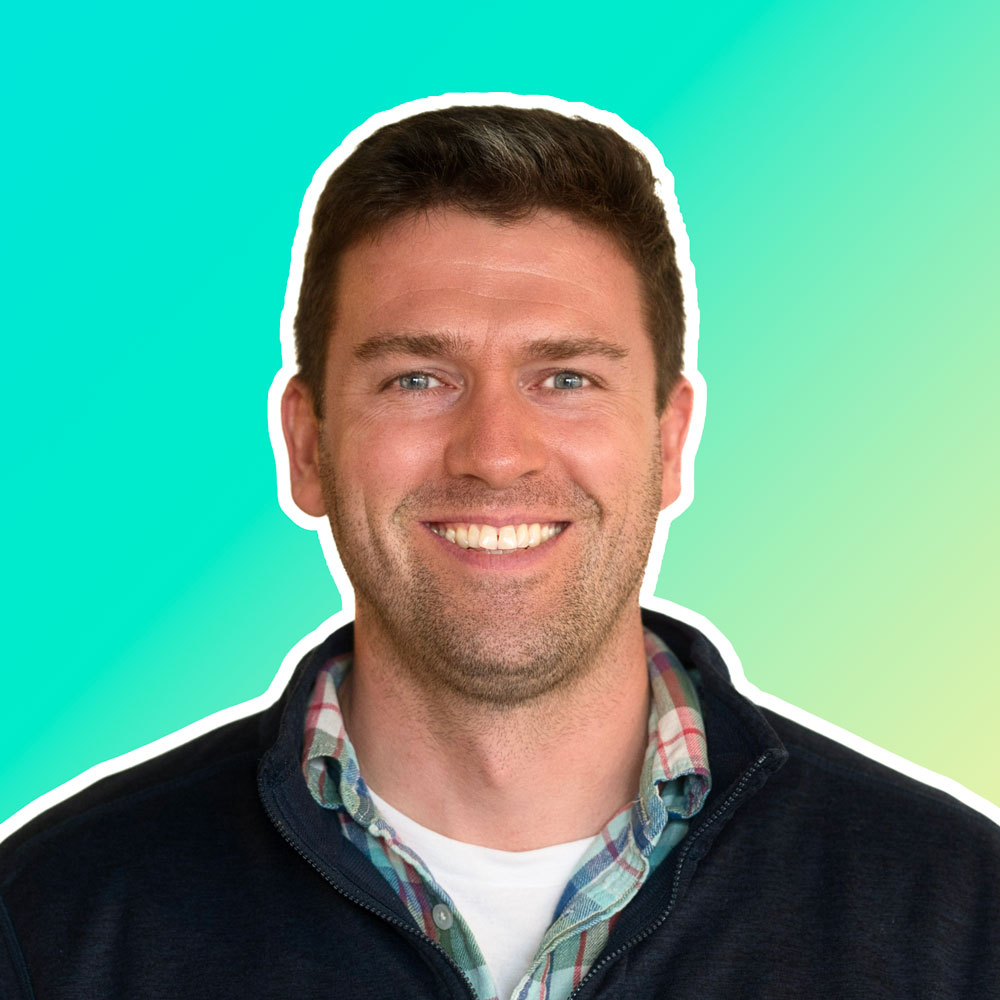
John Pauler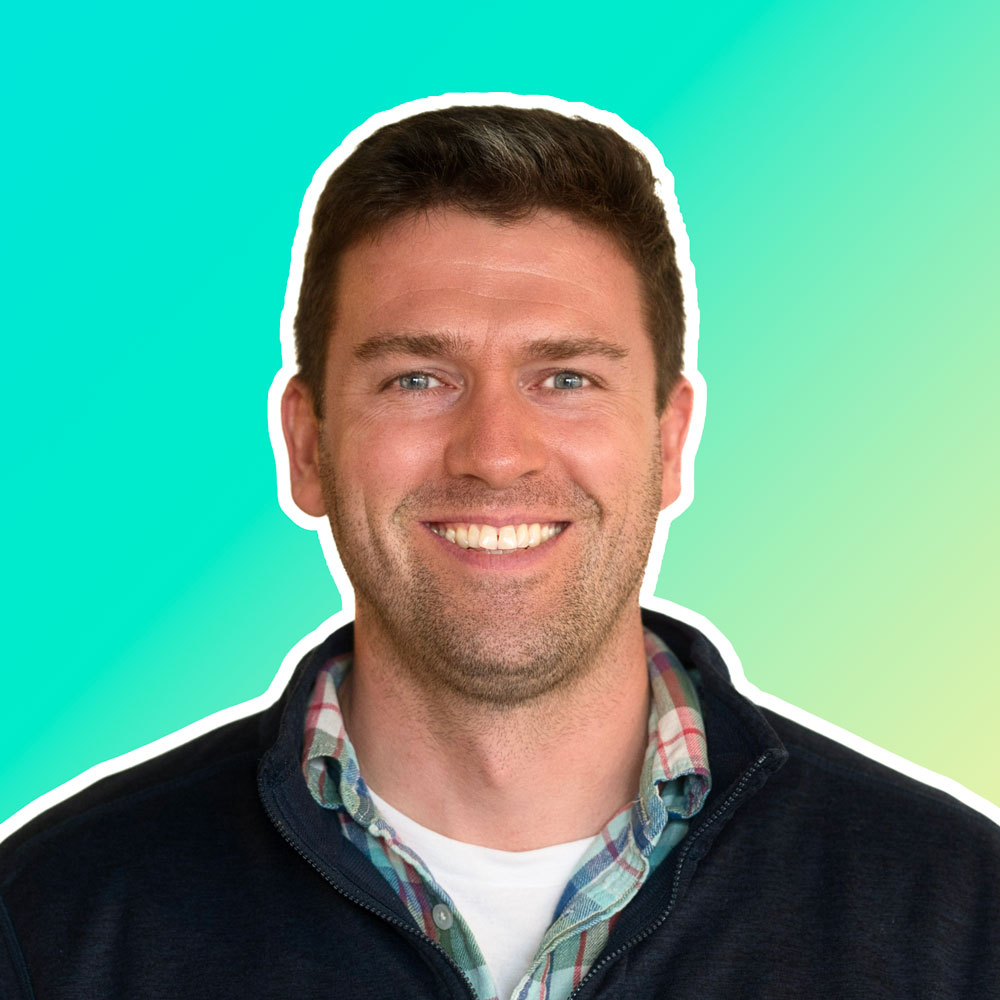

Building your Personal Brand
Learn how to leverage LinkedIn to grow your network, build your personal brand, and earn credibility with peers and employers
1
Aaron Parry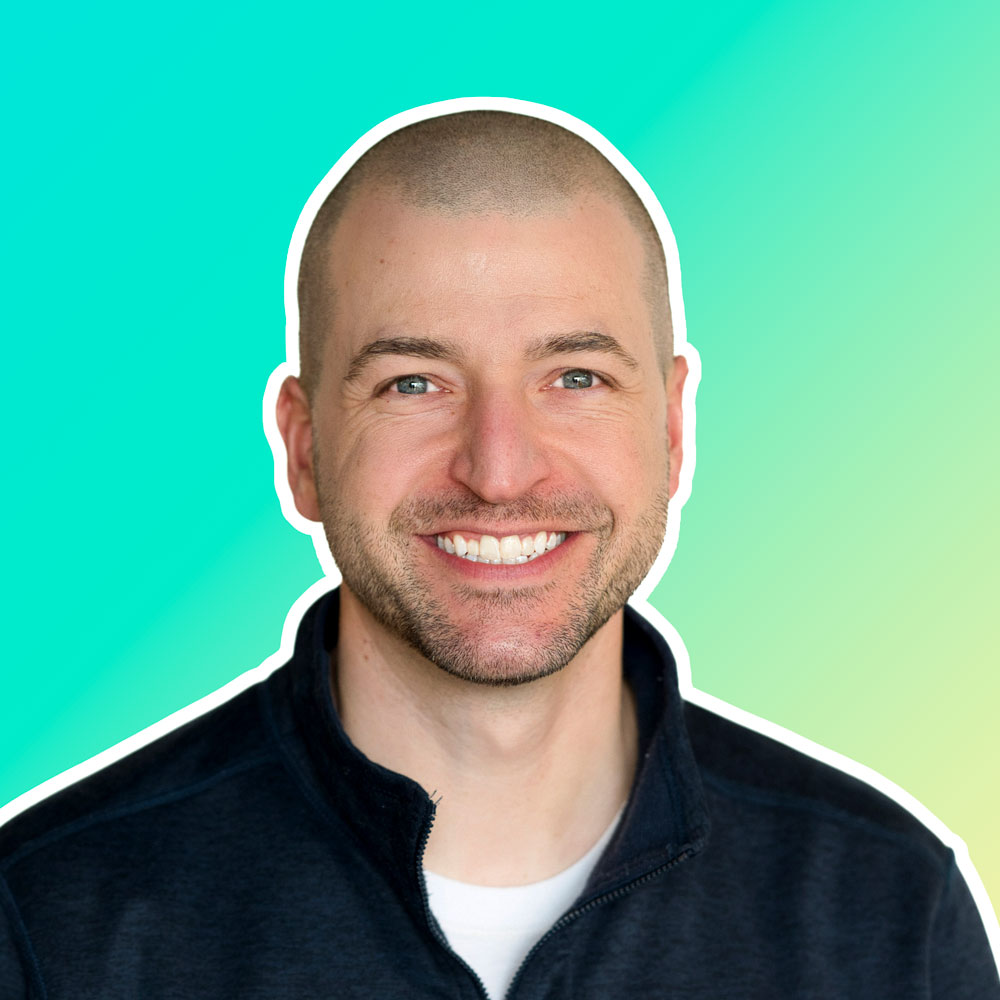
Aaron Parry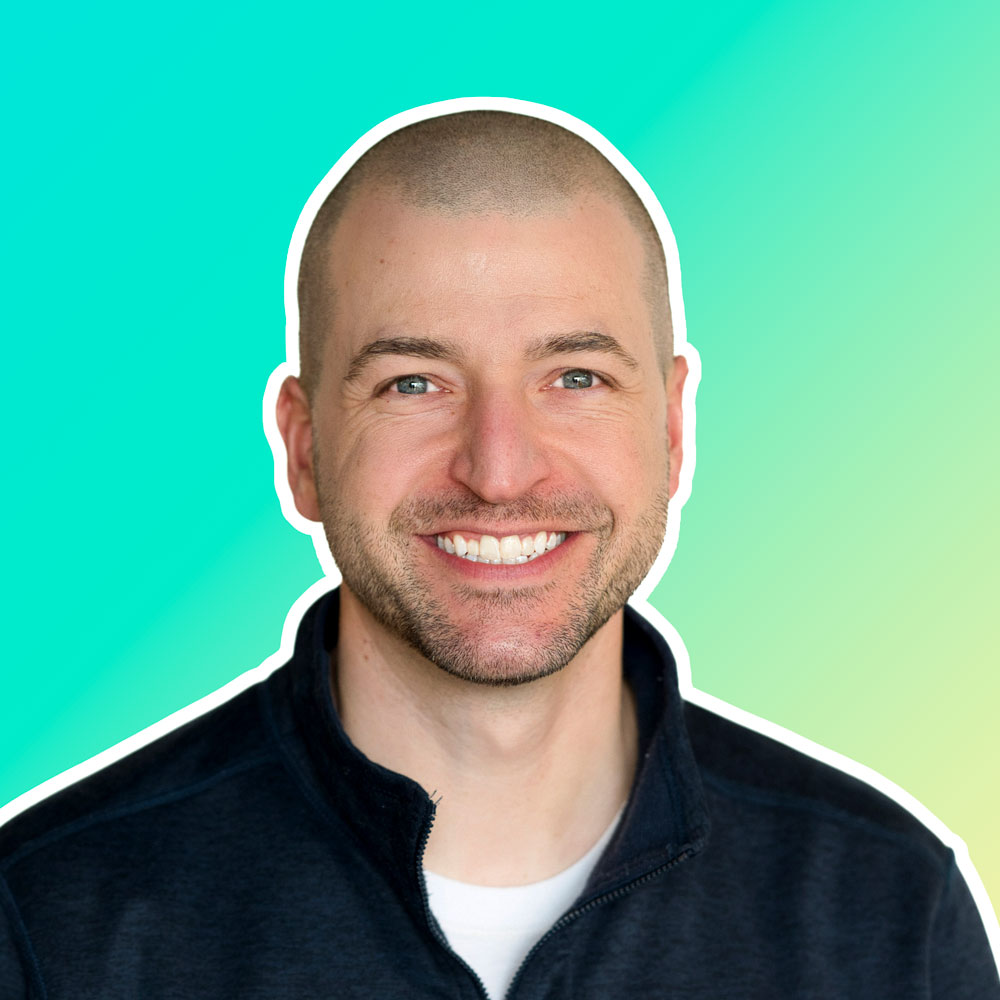

Optimizing Your Resume
Learn how craft a winning resume to showcase your strengths, impress recruiters, and maximize your odds of landing an interview
1.5
John Pauler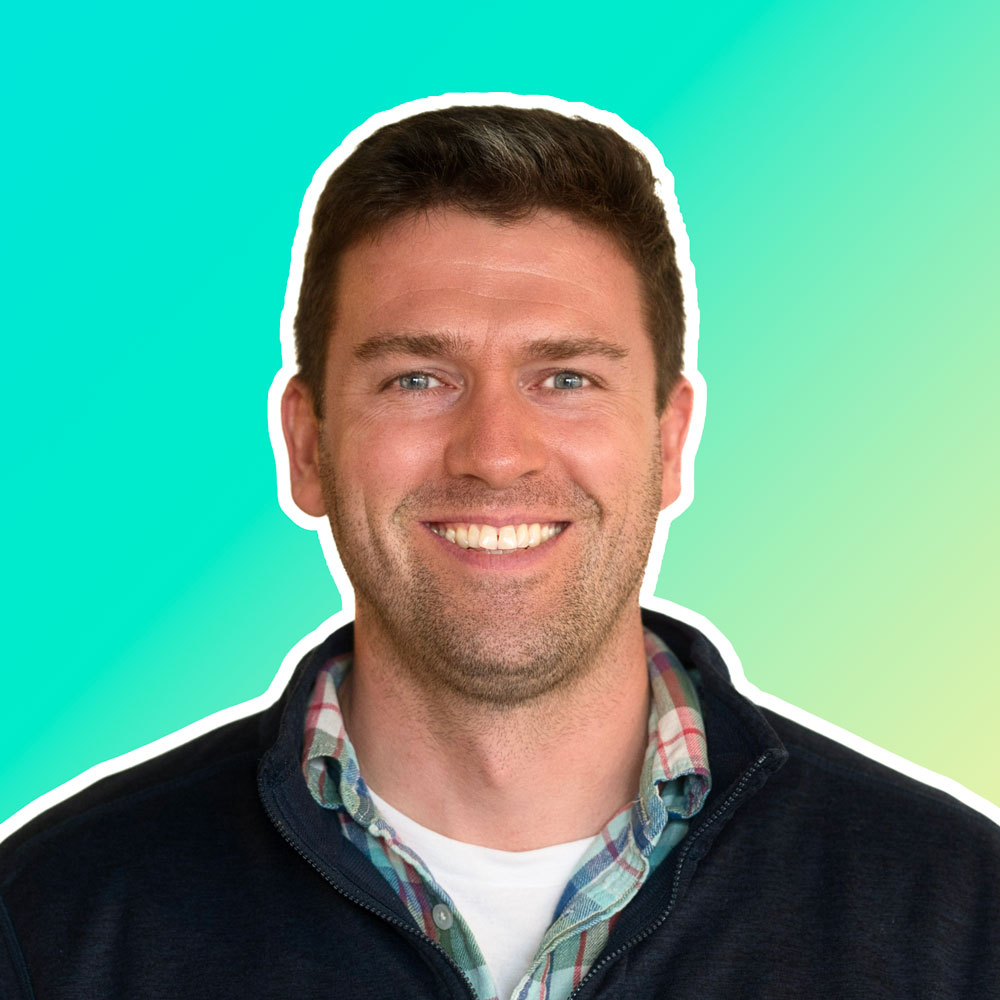
John Pauler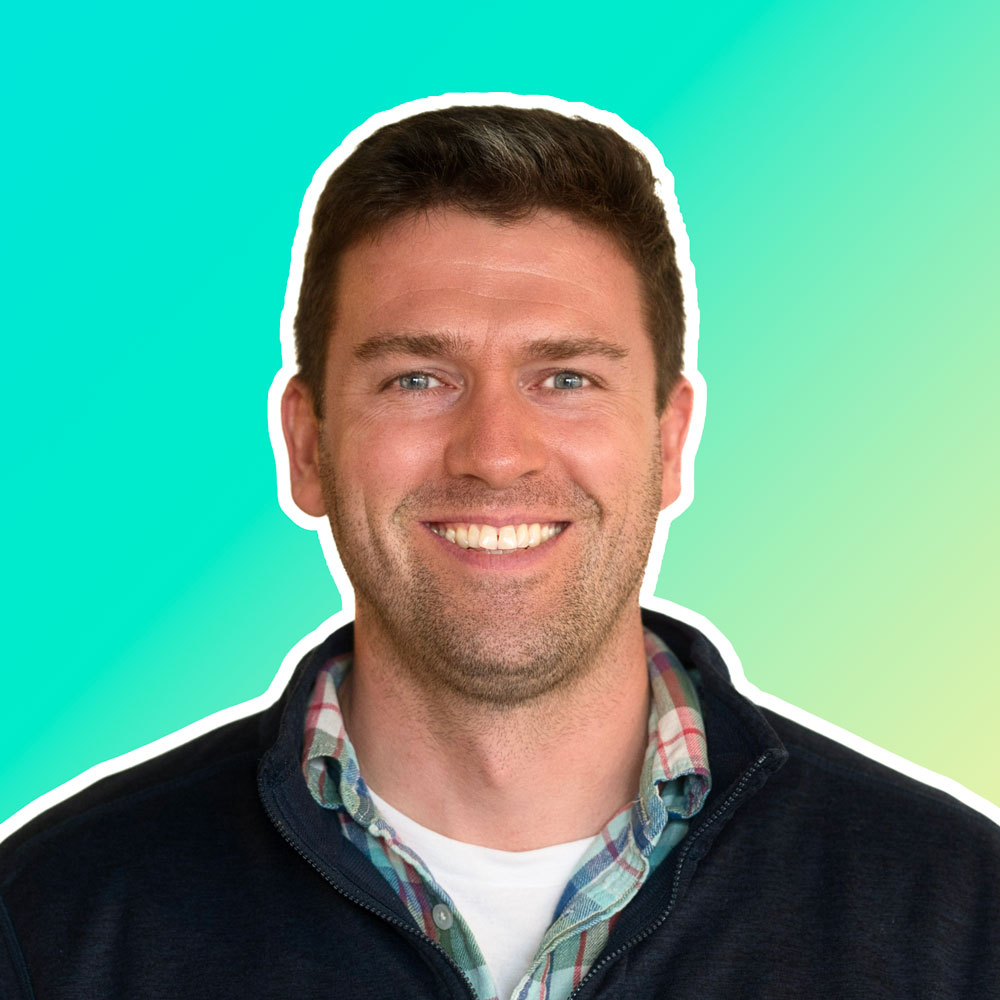

Acing the Analyst Interview
Learn how to interview with confidence, and apply proven frameworks to crack even the toughest questions and technical assessments
2.5
Chris Dutton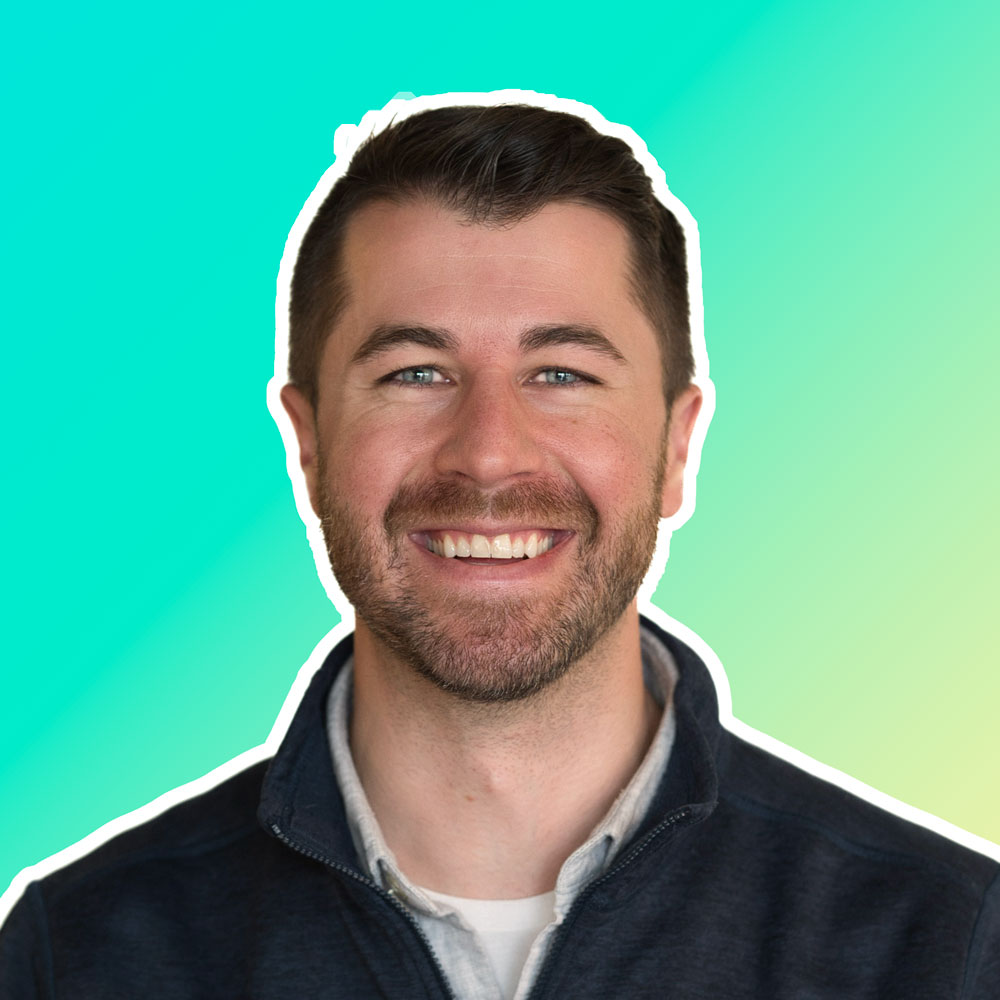
Chris Dutton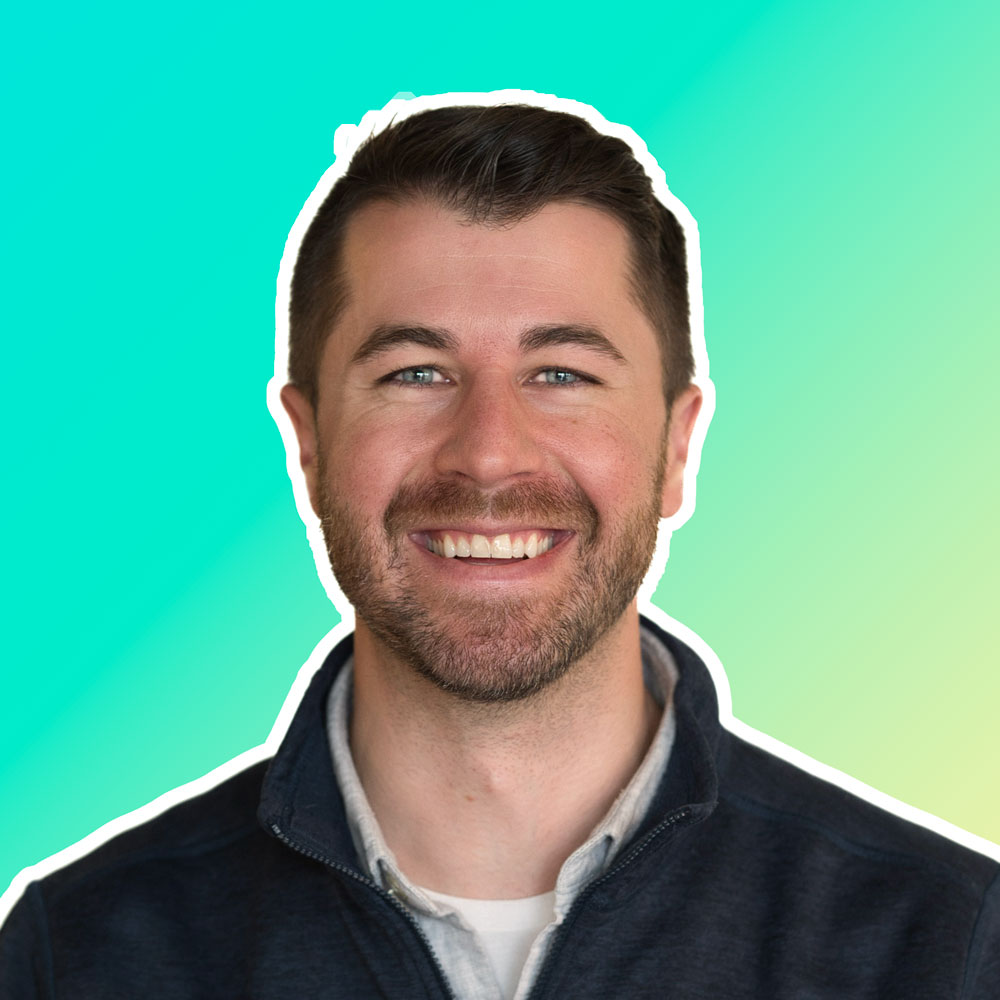

Microsoft Copilot for Excel
Accelerate your Excel skills with Microsoft Copilot, and learn Generative AI for formulas, data analysis, visualization and more
2
+1
Enrique Ruiz
Enrique Ruiz

Cloud Basics for Data Professionals
Learn the basics of cloud technology for data analytics, and get to know key players like AWS, GCP, Azure & Snowflake
2
Chris Bruehl
Chris Bruehl

Microsoft Power BI Service
Take your BI skills to the cloud with Power BI Service, and learn how to publish, collaborate, and share your work online
9.5
+1
Aaron Parry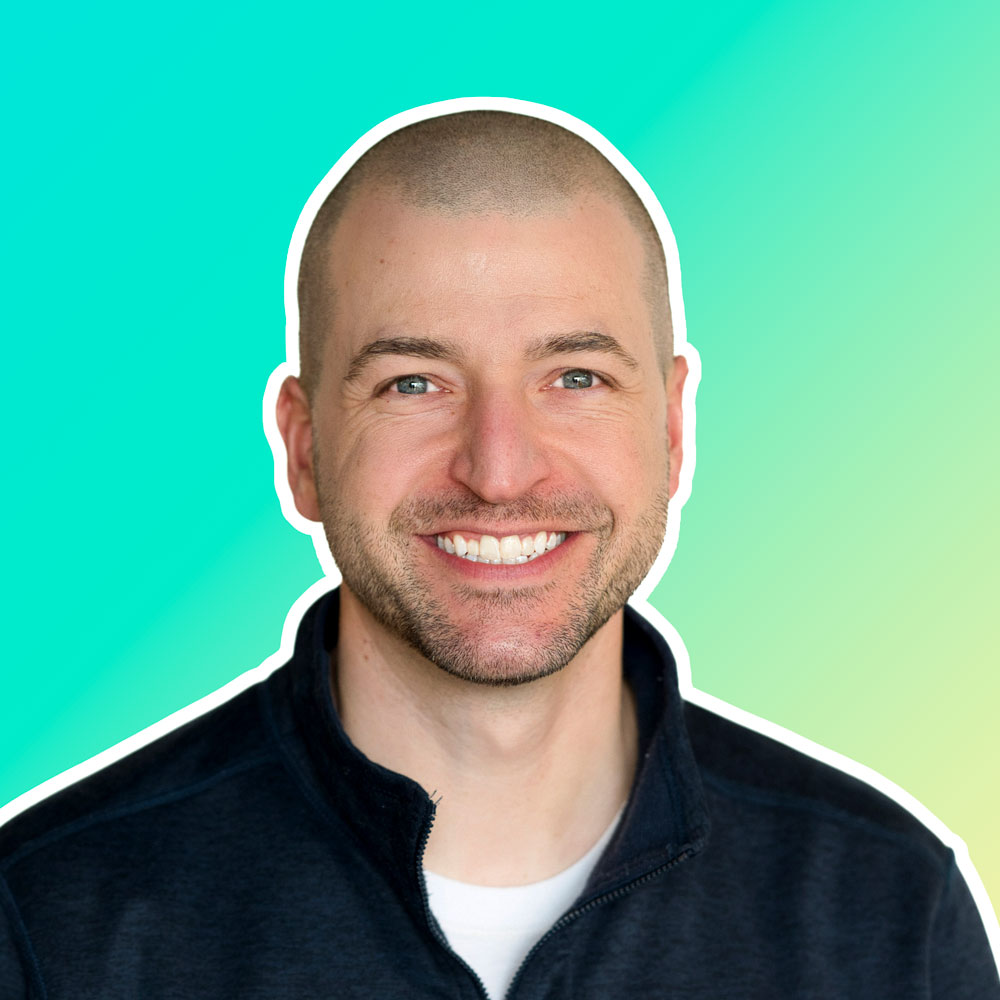
Aaron Parry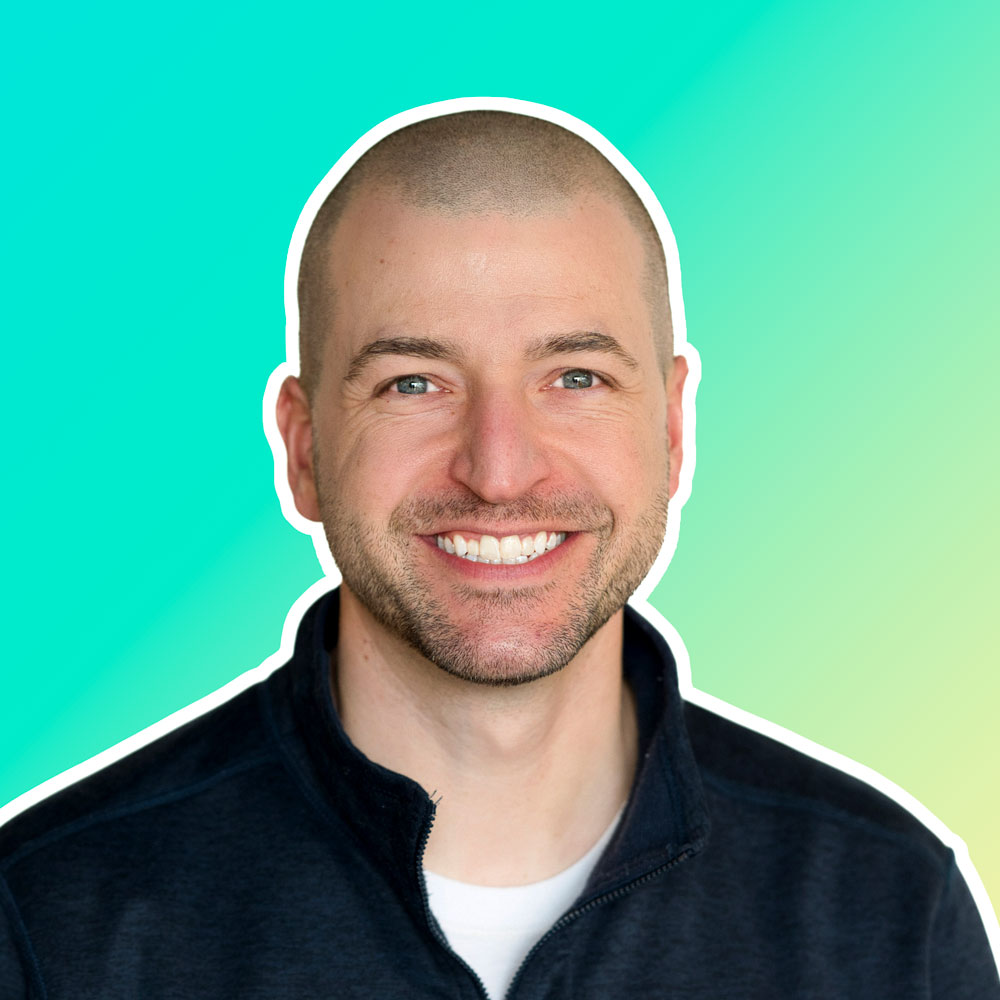
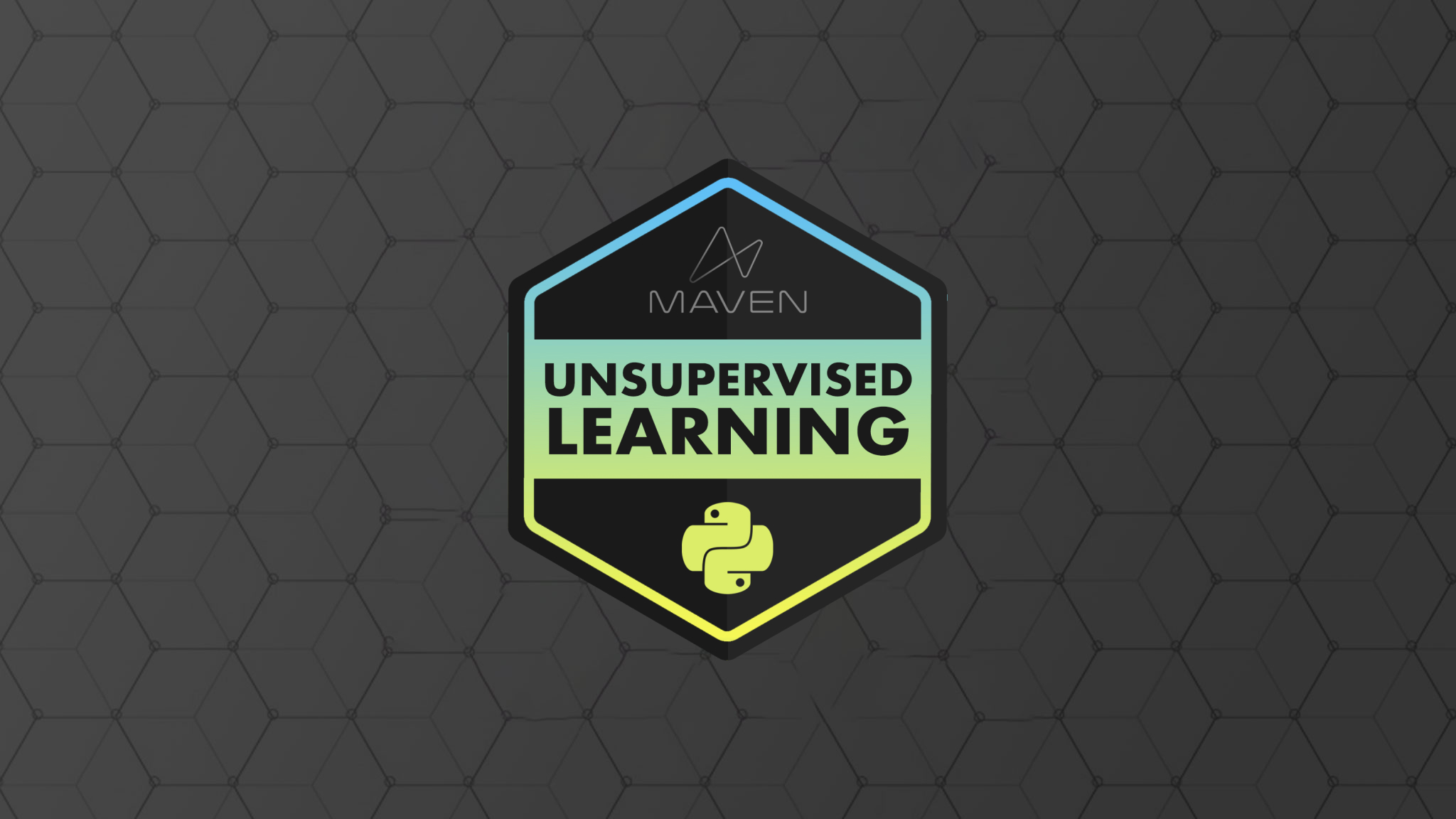
Data Science in Python: Unsupervised Learning
Master the foundations of unsupervised learning in Python, including clustering, anomaly detection, dimensionality reduction, and recommenders
28
+1
Alice Zhao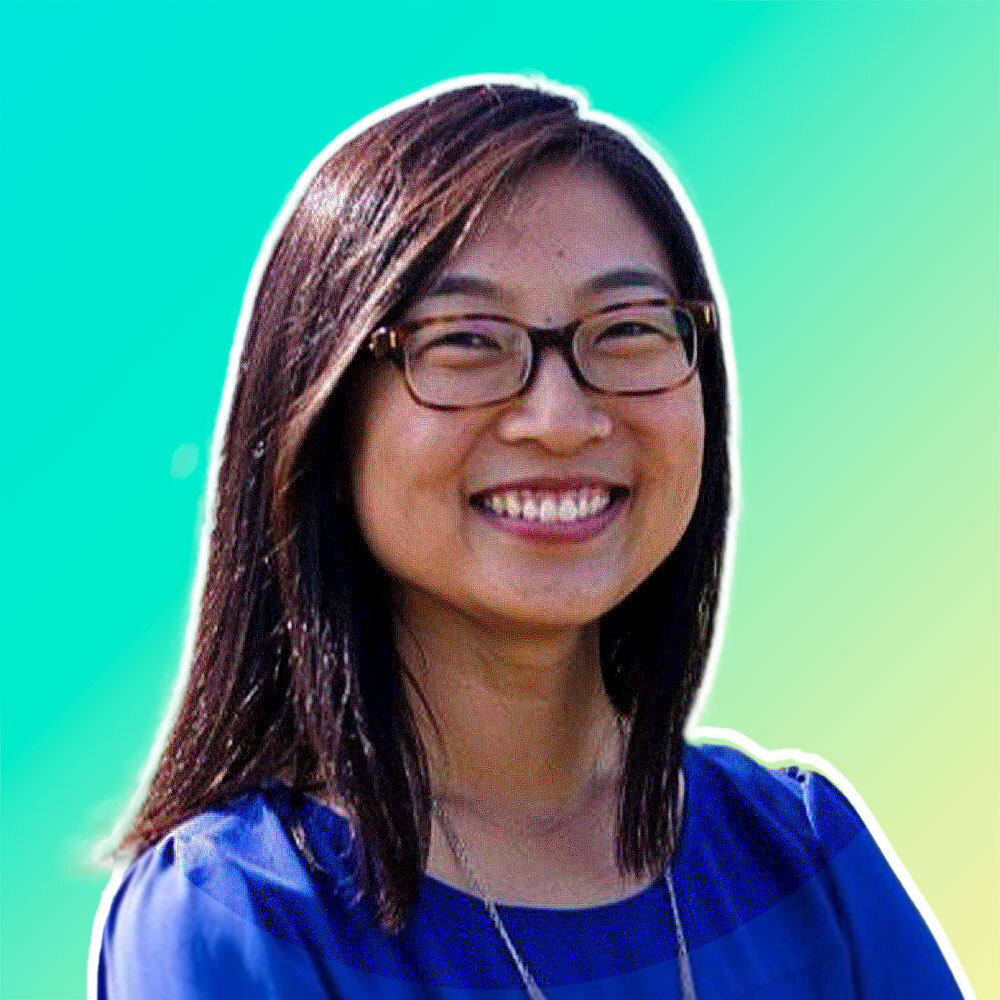
Alice Zhao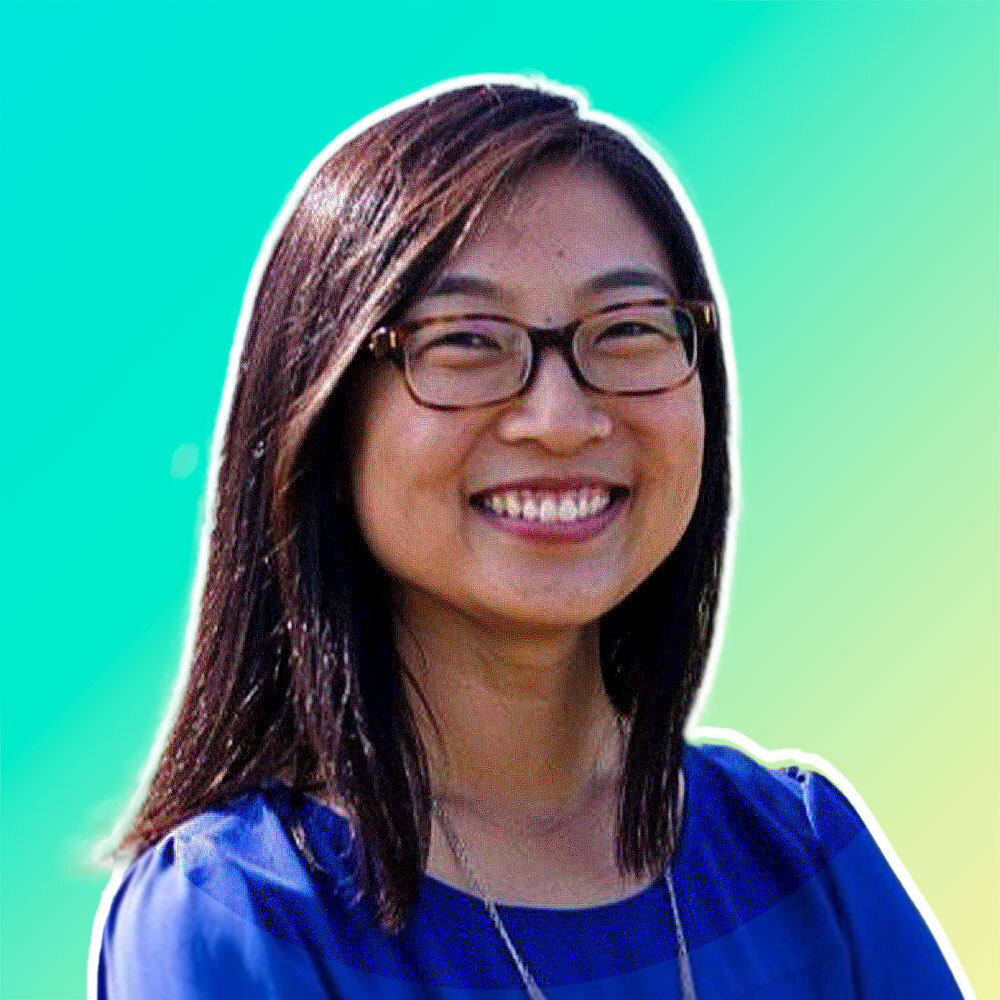
FREE

Data Literacy Foundations
Build foundational data literacy skills to interpret, manage, analyze and communicate with data, and make smarter, more impactful decisions
2.5
Chris Dutton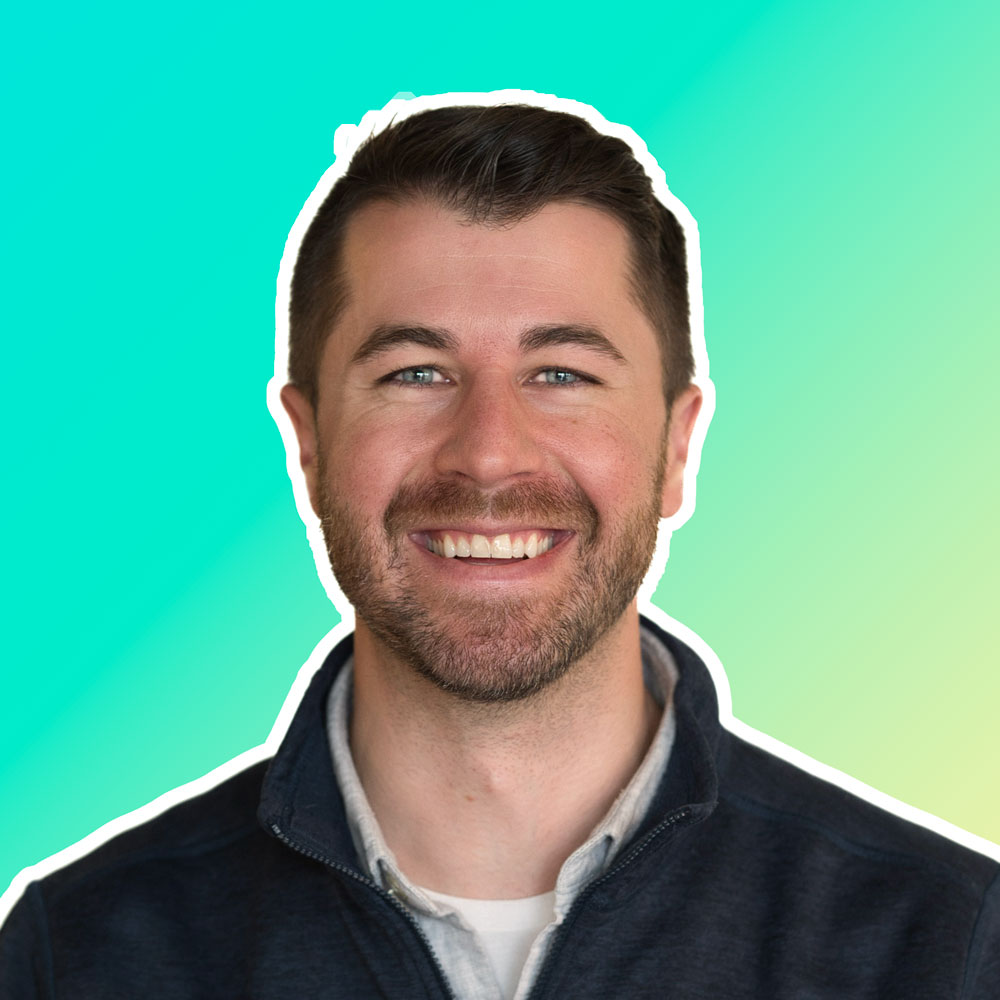
Chris Dutton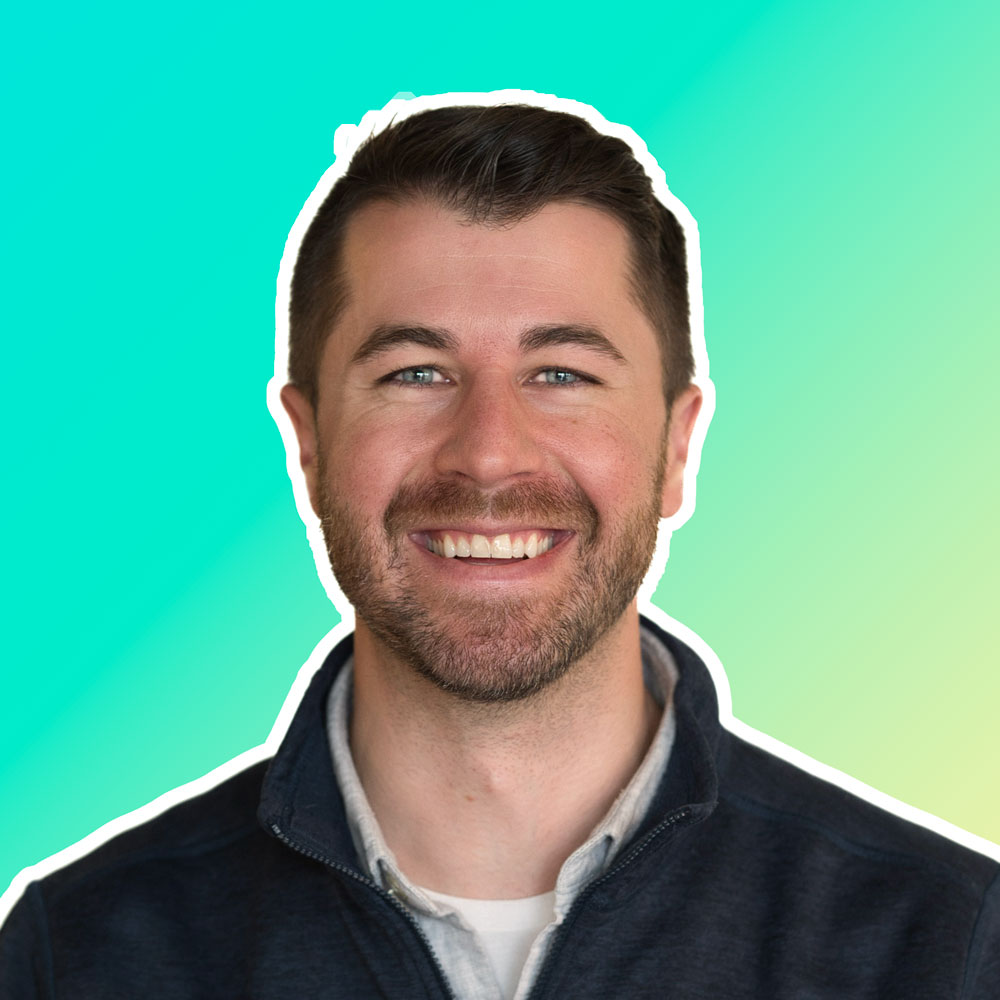

Data Science in Python: Classification
Master the foundations of classification modeling in Python, including KNN, logistic regression, decision trees, random forests, and GBMs
16
+1
Chris Bruehl
Chris Bruehl

Ready to become a
data rockstar?
Start learning for free, no credit card required!